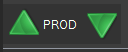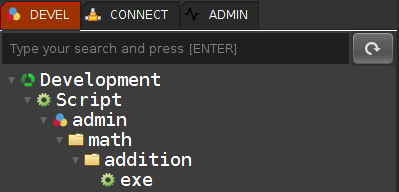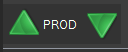- Click on the 'Add script button'

- Here the generated script:
script create get|post|put|delete|conf|exe "folder.folder.your_script_name" false 1
(param
(var "[v1]" {true} "description ..." is_null:true is_empty:true "10")
(var "[v2]" {type is_double [v2]} "description ..." is_null:true is_empty:true "20")
)
"description ..."
{
#Your MQL source code here...;
} "Return ...";- Select the methode between: get|post|put|delete|conf|exe
- get: accessible throught AUTO-REST API in GET method
- post: accessible throught AUTO-REST API in POST method
- put: accessible throught AUTO-REST API in PUT method
- delete: accessible throught AUTO-REST API in DELETE method
- conf: Use exclusively by Web application manager to configure an application
- exe: Used for all other scripts that runs outside of AUTO-REST APIs
- Here I select the methode 'exe', not accessible throught AUTO-REST APIs
- Update the nane and the description in/out of the script
script create exe "math.addition" false 1
(param
(var "[v1]" {true} "The number 1" is_null:true is_empty:true "10")
(var "[v2]" {type is_double [v2]} "The number 2" is_null:true is_empty:true "20")
)
"Make an addition ..."
{
#Your MQL source code here...;
+ [v1] [v2];
} "Return the result of the addition";- Click on one 'Execute' buttons
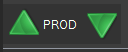
"Script added with successful.";
- Click on 'DEVEL refresh' button
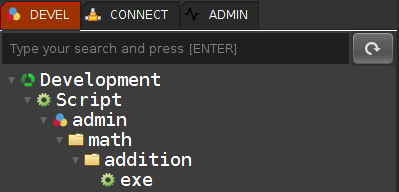
- Your script is now visible into the script tree...
- Right click on the 'math.addition.exe' and select 'Execute (clipboard)'
- Your execution MQL source code is in the clipboard
- Go to a new MQL page

- and type [CTRL]+[V] (Paste)
execute "math.addition.exe"
"[v1]" "10"
"[v2]" "20"
;
- Click on one 'Execute' buttons
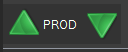
"30";
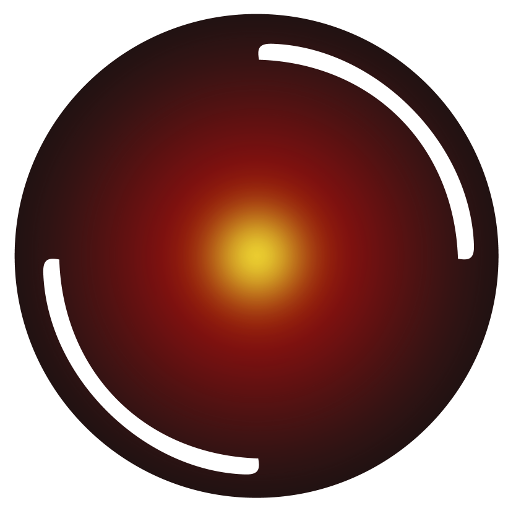 Innov-AI
Innov-AI