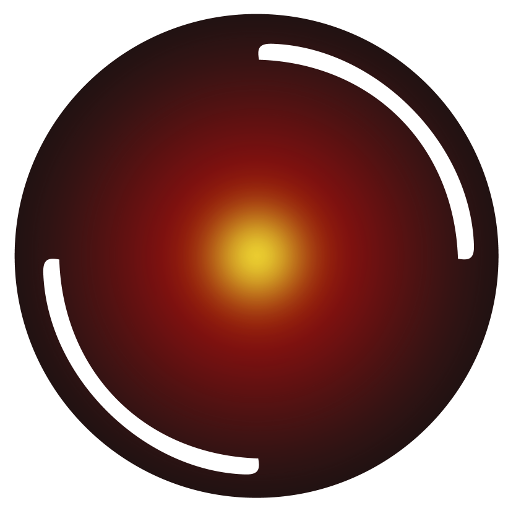 Innov-AI
Innov-AIDocumentation | MentDB Weak Server
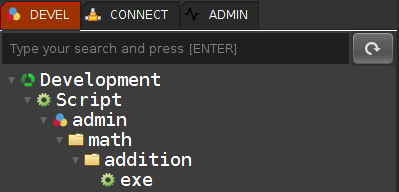
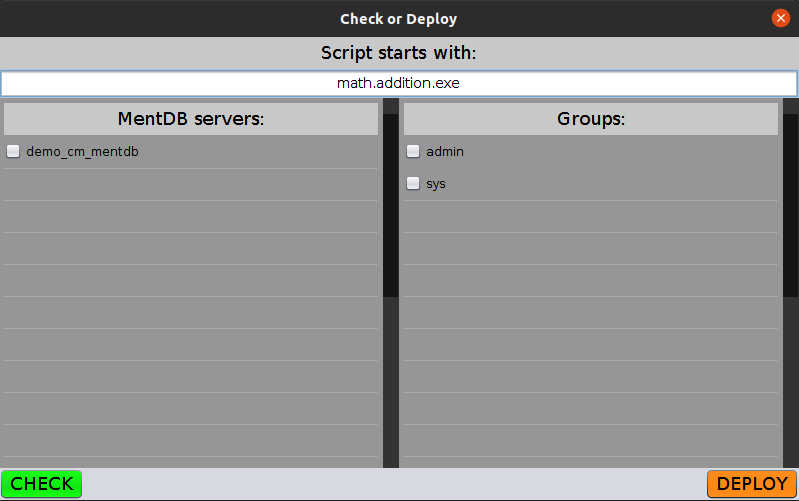
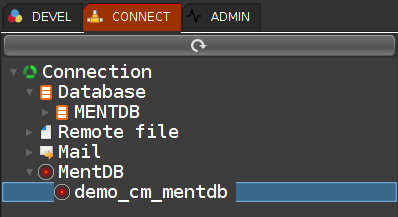
cm set "demo_cm_mentdb" {execute "mentdb.remote.config.get" "[hostname]" "localhost" "[port]" "9998" "[key]" "pwd" "[user]" "admin" "[password]" "pwd" "[connectTimeout]" "10000" "[readTimeout]" "30000" "[subTunnels]" (mql { [MQL_TO_REPLACE] }) ;};
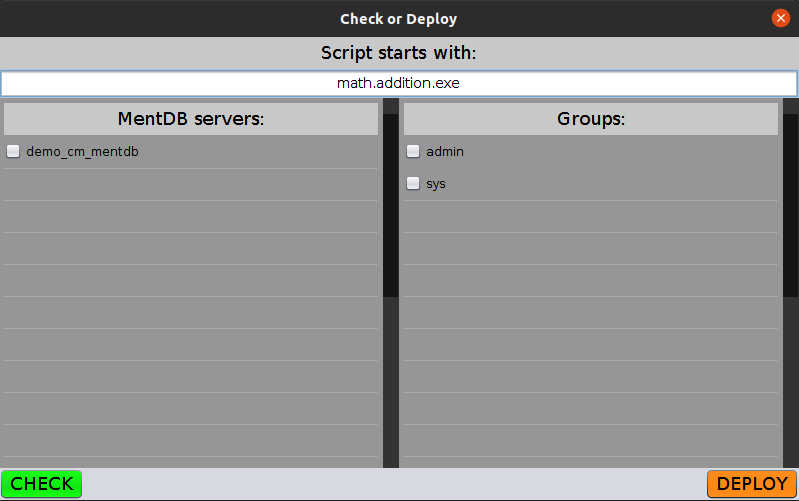
"demo_cm_mentdb:
UP TO DATE.
################################################
";"demo_cm_mentdb:
UP TO DATE.
################################################
";